Supercharge Your Coding: Essential Visual Studio Code Shortcuts 🚀
In this blog post, we'll explore some of the most useful and time-saving shortcuts that will supercharge your coding experience.So...
In this blog post, we'll explore some of the most useful and time-saving shortcuts that will supercharge your coding experience.So...
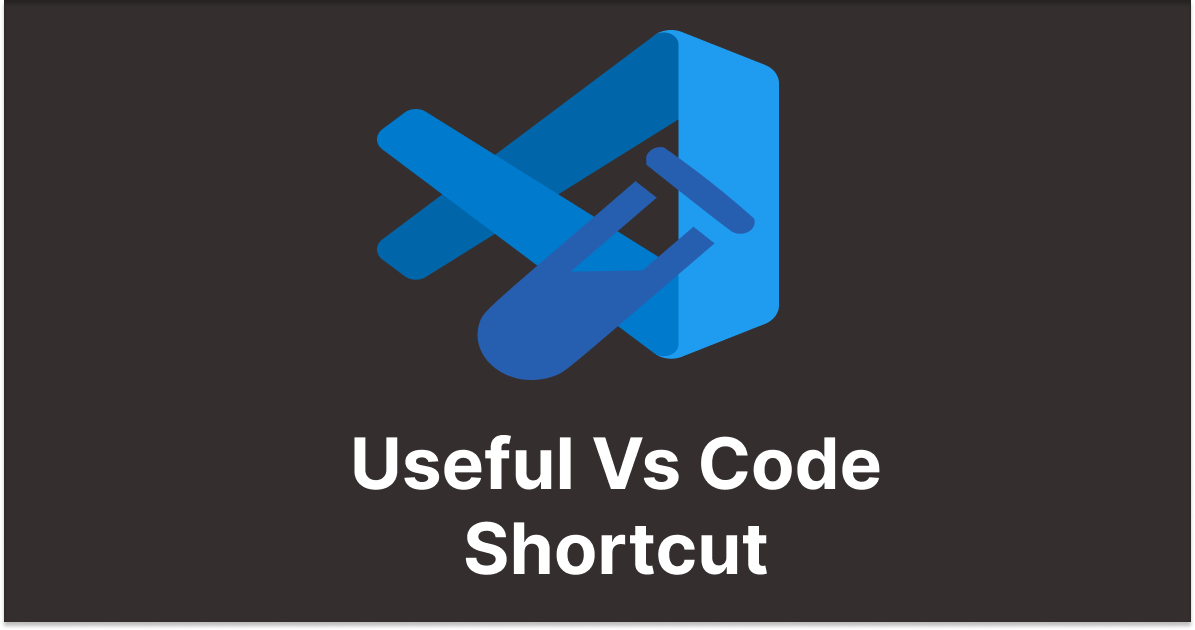
Welcome, fellow developers! If you’re a coder who spends a significant amount of time in Visual Studio Code, you know the importance of efficiency and speed in your workflow. One of the keys to mastering VS Code is harnessing the power of keyboard shortcuts. In this blog post, we’ll explore some of the most useful and time-saving shortcuts that will supercharge your coding experience.
Ctrl + P: Quickly open files by name. 📂Ctrl + Tab: Switch between open files. 🔄Ctrl + \ or Ctrl + 1-9:` Toggle sidebar visibility and switch between different views. 📊Ctrl + Space: Trigger auto-complete suggestions. 🚀Alt + Up/Down: Move lines up or down. ⬆️⬇️Ctrl + D: Select the next occurrence of the current word. 🔍Ctrl + Shift + K: Delete the current line. ❌Shift + Alt + Up/Down Arrow (Windows/Linux) or Option + Shift + Down Arrow (Mac): Duplicate the current line. 📝Ctrl + F: Search in the current file. 🔍Ctrl + H: Replace in the current file. 🔄Ctrl + Shift + F: Search across all files in the workspace. 🔍📂Ctrl + G: Jump to a specific line number. 🔢Ctrl + B: Toggle sidebar visibility. 📊Ctrl + \ (or Cmd + \ on Mac)`: Split the editor. 📊Ctrl + - / Ctrl + Shift + -: Navigate back and forth through cursor positions. 🔄Alt + Left/Right Arrow: Navigate backward and forward. ⬅️➡️Ctrl + Shift + G: Open the Git sidebar. 🔄Ctrl + Enter: Stage changes in Git. ✔️Ctrl + Shift + Enter: Commit changes. ☑️Ctrl + (Backtick)`: Open the integrated terminal. 🖥️Alt + Click: Add a cursor at multiple locations. ✒️Ctrl + Alt + Down/Up: Add cursors below or above. ⬇️⬆️Ctrl + U: Undo the last cursor operation. ↩️F5: Start debugging. ▶️F9: Toggle breakpoint. 🔵F10: Step over. ➡️F11: Step into. ⬇️Ctrl + K Z: Enter Zen Mode for distraction-free coding. 🧘♂️Ctrl + K Ctrl + S: Open the Keyboard Shortcuts menu to customize shortcuts. ⚙️Remember, these shortcuts are just the tip of the iceberg. Visual Studio Code is incredibly customizable, allowing you to create your shortcuts or modify existing ones to match your preferences.
Efficiency is the name of the game in coding, and mastering these shortcuts will undoubtedly boost your productivity. So, go ahead, try them out, and watch your coding speed reach new heights! Happy coding! 🚀💻