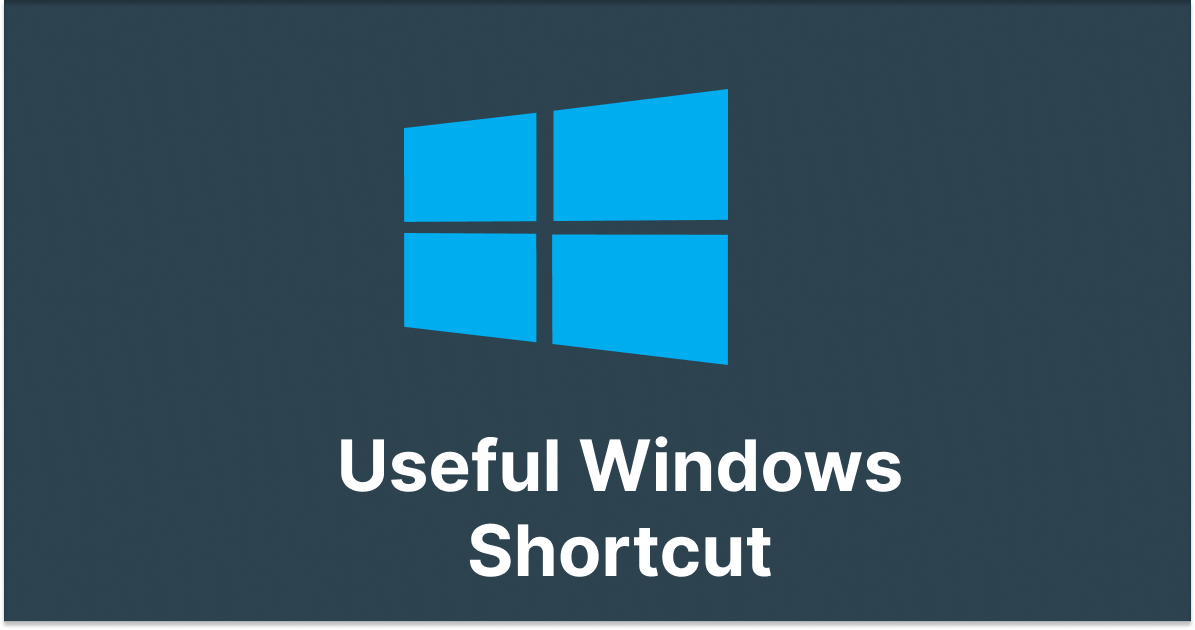Welcome to the world of quick and easy! If you’re a Windows user, buckle up for a ride through the land of keyboard shortcuts—your ticket to a faster and more enjoyable computing experience. These shortcuts aren’t just for tech wizards; they’re for everyone who wants to get things done with a simple key press. Let’s dive into the shortcuts that will turbocharge your Windows journey!
1. Basic Navigation:
- Windows Key: Opens or closes the Start Menu. 🌟
- Windows Key + D: Minimizes or restores all open windows, taking you straight to the desktop. 🏠
- Windows Key + E: Opens File Explorer for quick access to your files. 🗂️
- Alt + Tab: Switches between open applications. 🔄
2. Text Editing and Navigation:
- Ctrl + C / Ctrl + X / Ctrl + V: Copy, cut, and paste—your digital scissors and glue! ✂️
- Ctrl + Z / Ctrl + Y: Undo and redo actions—because we all make mistakes! ↩️
- Ctrl + A: Selects all text or items in a window. 🎯
- Ctrl + Arrow Keys: Moves the cursor word by word in a text document. ➡️⬅️
3. Taskbar Tricks:
- Windows Key + Number (1-9): Opens or switches to the app pinned to the taskbar at that spot. 🚀
- Windows Key + T: Cycles through taskbar applications. 🔄
- Windows Key + B: Focuses on the notification area. 📣
- Shift + Click on Taskbar Icon: Opens a new instance of the application. ➕
4. Window Management:
- Alt + F4: Closes the active window—goodbye clutter! 👋
- Windows Key + Left/Right Arrow: Snaps the active window to the left or right side of the screen. 📏
- Windows Key + Up/Down Arrow: Maximizes or minimizes the active window. 🔄
- Shift + Right-Click on Taskbar Icon: Opens a new instance with admin powers. 🔐
5. Virtual Desktops:
- Windows Key + Ctrl + D: Creates a new virtual desktop—like having multiple screens! 🖥️
- Windows Key + Ctrl + Left/Right Arrow: Switches between virtual desktops. 🔄
- Windows Key + Ctrl + F4: Closes the active virtual desktop. 🚪
6. System Commands:
- Windows Key + L: Locks your computer—privacy first! 🔒
- Ctrl + Shift + Esc: Opens Task Manager directly. 🔄
- Windows Key + Pause/Break: Opens the System Properties window. ⚙️
7. Ease of Access:
- Windows Key + +/-(Plus/Minus): Zooms in or out with Magnifier. 🔍
- Windows Key + Ctrl + C: Opens color filters settings—because everyone has their color vibe! 🌈
- Windows Key + Enter: Launches Narrator, the built-in screen reader. 🗣️
8. Search and Cortana:
- Windows Key + S: Opens the search bar—find what you need in a flash! 🔍
- Windows Key + C: Activates Cortana’s listening mode—talk to your PC! 🗣️
- Windows Key + Q: Opens Quick Assist for remote help. 🤝
9. Advanced Shortcuts:
- Windows Key + X: Opens the Power User menu for quick access to tools. 🧰
- Windows Key + PrtScn: Captures a screenshot and saves it to the Screenshots folder. 📸
Remember, the more you use these shortcuts, the more they become second nature. Start with a few, add more as you go, and soon you’ll be navigating Windows like a pro! Happy computing! 🚀💻